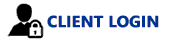How to upload files via the cPanel FileManager?
If you don't want to use a 3rd party FTP Software, you can use the cPanel's inbuilt File Manager.
1. Log into your cPanel account.
2. In the "Files" section, click on the "File Manger" Icon.
3. cPanel File Manager will be open.
4. Navigate to the directory where you want to upload your files to. For example, should you wish to upload your file to the public html folder, you need to go to /public_html first. On the left side you can see a list of directories. Double Click on the "public_html" folder.
5. Now click on the "Upload" icon.
6. Click on the "Select File" button and select the file you want to upload from your PC. After you have select the file, the upload process will begin automatically.
這篇文章有幫助嗎?
Also Read
Powered by WHMCompleteSolution


 ASP.NET Windows Hosting
ASP.NET Windows Hosting JSP JAVA Servers
JSP JAVA Servers